Drillholes
This
Create Fans
In exploration, it is common to have constraints on where drillhole collars can be located. This is especially true in underground settings, where ten drillholes may be drilled as a fan from the same collar location. In surface exploration or resource drill outs, collar locations may be limited by factors such as topography, vegetation, infrastructure, etc.
On the Drillhole | Planning tab, in the Planning group, you can now select a Create Fans option to generate one or more fans of planned drillholes.
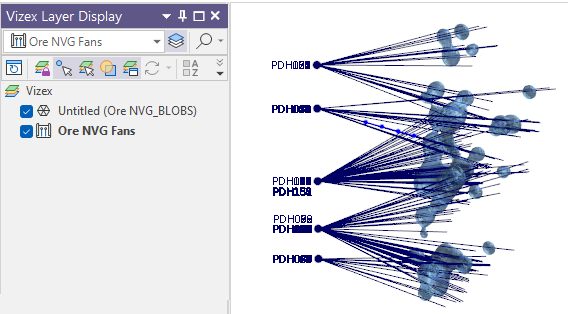
Edit in Vizex
Click this button to collapse the form and interactively resize and orientate the grid pattern:
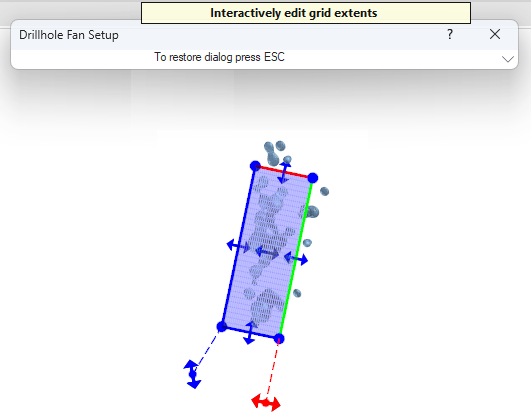
Planning Shape: Properties
Meaningful properties, including Rate of Deviation, Collar: Azimuth and Collar: Inclination, have been added to the Properties for shapes selected in a Drillhole Planning layer in Vizex.
The Rate of Deviation property has also been added for Drillhole Trace layers.
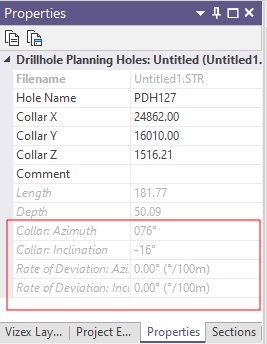
Staggered Grid
An option to generate a staggered grid pattern has been added to the Generate Drillhole Pattern tools available on the Drillhole tab, in the Planning group and on the Drillhole | Planning tab, in the Planning group (when a Drillhole Planning layer is active).
The staggered pattern is based on a diamond grid. The spacing distance usually ranges between 100% and 200% of the burden distance.
| Rectangular: |
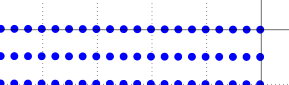
|
| Staggered: |
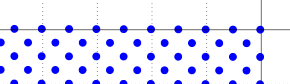
|
Drillhole Database Summary Report
On the Drillhole tab, in the Database group, you can now select an option to create a Summary Report for a Drillhole Database.
![]()
The Summary Report can be used to:
-
Summarise information for each drillhole. This makes it possible to compare previous versions of the database, highlight areas where work needs to be completed and highlight where data is missing or erroneous.
-
Report the assays for each element of interest or log of interest separately.
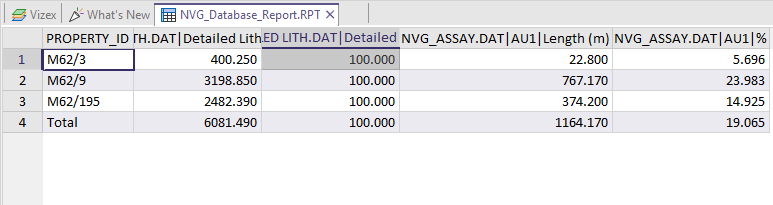
Interactive Viewer
On the Drillhole tab, in the Database group, when you select View to view the files in a Drillhole Database, auto-repair functionality is now supported while editing, for example you can right-click on a "Survey beyond hole depth" error and select one of the following options to resolve the problem:
-
Increase hole depth in Collar file to the Survey depth
-
Decrease Survey depth to hole depth in Collar file.
![]()